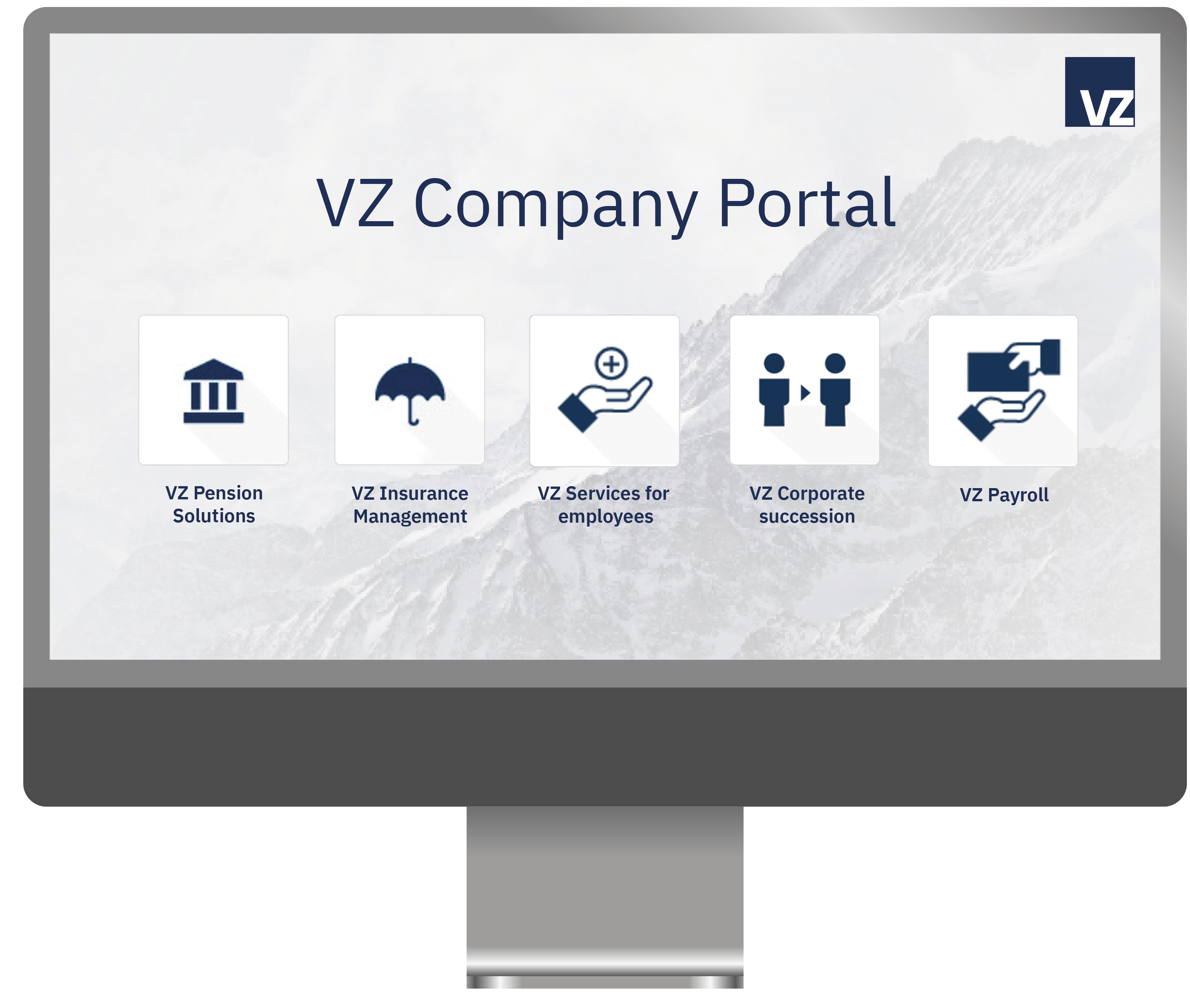VZ Company Portal
Tips and instructions
These instructions will help you to log in to the VZ Company Portal quickly and securely. They also explain how to reset your password if you forget it and how to activate a new mobile device for the FortiToken app. Please follow the instructions to avoid any issues accessing the Company Portal.

How do I log in for the first time?
- Go to the App Store or Google Play Store and download the FortiToken Mobile app to your mobile device.
Note: If you haven't set up a lock code on your mobile device, the app will ask you to set a four-digit code. You'll need this code every time you log in to the VZ Company Portal. - Open the app, click on "Scan barcode" and allow access to the camera.
- Scan the QR code you received from us by e-mail (subject: FortiToken activation for the VZ Company Portal). The QR code is valid for 14 days.
- Enter the following URL into the address bar of your Internet browser: www.vzfirmenportal.ch
Important: Never search for the website in search engines such as Google, and never click on links that you receive by e-mail or text message. - Enter your user name and password at www.vzfirmenportal.ch. You can find the access data in the letter "Access data for the VZ Company Portal", which you received from us by post when you registered.
Click on "Log in". - The FortiToken app will display a six-digit security number. Enter this number in the "Security number" field.
Click on "Check". - Once you've logged in, change your password at the top right. Set a password that you can easily remember.
I've forgotten my password.
If you've forgotten your password for the VZ Company Portal, click on "Forgotten your password?" on the login page of the Company Portal.
You'll now be asked to enter your user name, which you received from us by post when you registered. As soon as we receive your request, we'll generate a password letter and send it to you by A Mail.
I have a new mobile device and I'd like to activate the FortiToken app on it.
You'll need a new QR code to activate it on your new device.
Proceed as follows:
- Click on this link to open the "Reset security number" page.
- Please enter your user name and password and click on "Reset security number".
- Confirm that you wish to request your security number again and then click on "Reset security number" again.
- You'll receive an e-mail with an attachment from us containing the QR code to activate the FortiToken app. You'll see the QR code when you open the attachment.
- Download the FortiToken app from the App Store or Google Play Store to your mobile device and open the app.
- Allow camera access and click on "Scan barcode" in the app.
- Scan the QR code that you received in the attachment to our e-mail.
If your camera isn't working, carry out steps 1–5 and then proceed as follows:
- Click on "Enter manually" in the FortiToken app.
- Enter manually the 16-digit activation code that you'll find in the same e-mail.
The FortiToken app is now activated, and you can log in to the VZ Company Portal as usual.
I've deleted the FortiToken app and I'd like to use it again.
Please request a new QR code and reactivate the FortiToken app. Then follow the instructions "I have a new mobile device and I'd like to activate the FortiToken app on it".
My security number doesn't work
To activate a new security number, you need a new QR code. Proceed as follows:
- Click on this link to open the "Reset token" page.
- Please enter your user name and password and click on "Reset security number".
- Confirm that you wish to request your security number again and then click on "Reset security number".
- You'll receive an e-mail with an attachment from us containing the QR code to activate the FortiToken app. You'll see the QR code when you open it.
- In the FortiToken app, click on the plus sign at the top right.
- Scan the QR code that you received in the attachment to our e-mail.
- You'll receive a message in the app indicating that you have a duplicate on your device.
- Click on "OK" to confirm that you want to delete the duplicate.
The FortiToken app is now activated, and you can log in to the VZ Company Portal as usual.
I'd like to add another security number to the FortiToken app.
If you'd like to set up additional access to the Company Portal, proceed as follows:
- Open the FortiToken app and click on the plus sign at the top right.
- Scan the new QR code you received from us by e-mail (subject: FortiToken activation for the VZ Company Portal). The QR code is valid for 14 days.
- As you now manage several security numbers in the FortiToken app, it's advisable to rename this security number. To do so, first click on the six-digit security number. Then click in the "Name" field and change the name of your security number.
- Enter the following URL into the address bar of your internet browser: www.vzfirmenportal.ch
Note: Never search for the website in search engines such as Google, and never open links that you receive by e-mail or text message. - Enter your user name and password at www.vzfirmenportal.ch. You can find the access data in the letter "Access data for the VZ Company Portal", which you received from us by post when you registered for the new access. Click on "Log in".
- The FortiToken app will display a six-digit security number. Enter this number in the "Security number" field. Click on "Check".
- Once you've logged in, change your password at the top right. Set a password that you can easily remember.
If your camera isn't working, proceed as follows:
- Open the FortiToken app and click on the plus sign at the top right.
- Click on "Enter Manually" at the bottom of the screen.
- Click on "Fortinet" under "FORTINET ACCT".
- Enter the desired name for "Name" and the activation code from the e-mail for "Key".
I'd like to rename the security numbers.
If you manage multiple accesses to the Company Portal with multiple security numbers in the FortiToken app, we recommend renaming the security number. You can rename the security number as follows:
- Click on the six-digit security number in the FortiToken app. Then click in the "Name" field and change the name of the security number.
In the FortiToken app, the screen under "Scan barcode" is black.
- Check that your camera is working properly.
- In your device settings, check whether the FortiToken app has access to the camera.
Tips for using the VZ Company Portal securely
Enter the login page link directly in the browser
Always enter "vzfirmenportal.ch" directly in your browser's address bar. Never click on links that are sent to you by e-mail or text message, for example, and never search for the login page in a search engine such as Google or Bing.
Check the internet address (login page)
Make sure that your connection is secure. You can recognise this firstly if the internet address is correct and secondly if the lock symbol is shown. The correct internet address is displayed either next to the lock icon or after you click on the lock icon. Check carefully that the internet address is written correctly.
Note that fraudsters often only change individual letters in the address.
Choose a secure password
Passwords are an important security factor when using internet portals. People often use names of family members combined with dates of birth. Although such passwords are easy to remember, they are also relatively easy to crack using specialised software.
When choosing your password, consider all possible aspects: the number of characters, upper and lower case letters, and numbers and special characters. Be creative!
Mnemonics help with more complex passwords. For example, if you use the first character of each word/number from the sentence "Globi should be 1 of 7 federal councillors, right?" you get the following password: "Gsb1o7FC,r?".
Note: Do not save your password in the browser. Do change it regularly, for example every two months.
Be careful if there are system interruptions or unusual messages
End your login immediately if the connection is interrupted (e.g. by a white screen) or if unusual error messages appear (e.g. "The system is overloaded. Please be patient and try again later.") occurs. If a message of this kind appears, please contact our hotline immediately: 058 411 88 88
Always update computer software to the latest version
Remember to update your antivirus programme on a regular basis. Spam filters and anti-phishing software are also helpful for detecting dangerous websites and e-mails.
Here again, only download software from official app stores. The risk of downloading malicious software from there is low.
You can find further helpful information about staying secure on the internet.
Beware of unsolicited contact (spam)
Be careful if you receive unexpected e-mails, calls or text messages that purport to be sent by VZ. Fraudsters try to access your data that way. Never disclose confidential information if you don't know the sender/caller or the reason for their request. If any message from VZ seems suspicious, please contact your advisor as soon as possible or call our hotline: +41 44 207 29 92
Do not click on any links or open any attachments in suspicious e-mails or text messages
Fraudsters deliberately provoke curiosity, fear or pressure to act. Their aim is to make you click on a specific link or an attached document. Such messages are referred to as phishing e-mails or smishing messages. Differentiating authentic messages from fraudulent messages isn't always easy. Check out the following points:
- Is the sender address unusual?
- Are there any spelling mistakes?
- Is the tone of the message strange?
- Is the disclaimer odd?
- Are you sure you're seeing the official logo?
If you're in any doubt, don't click on the link or attachment. Delete suspicious messages and empty the respective computer programme from the recycle bin. Suspicious sender addresses can subsequently be blocked with a spam filter.
You can find further important details about phishing here.
or: You can find more information and useful tips on cybersecurity here (de, fr, it)